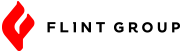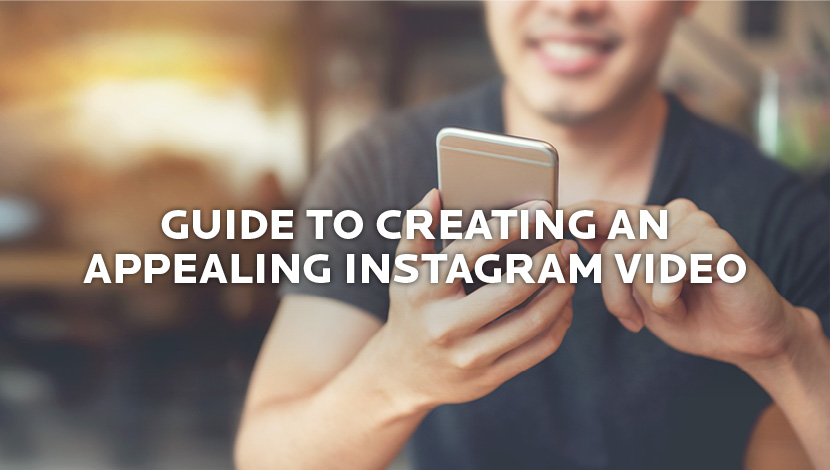
With over 800 million monthly active users, Instagram is a platform that should not be overlooked when it comes to promotional content. Since 25 percent of Instagram advertisements are videos, it is important to know how to correctly shoot and edit videos for the platform.
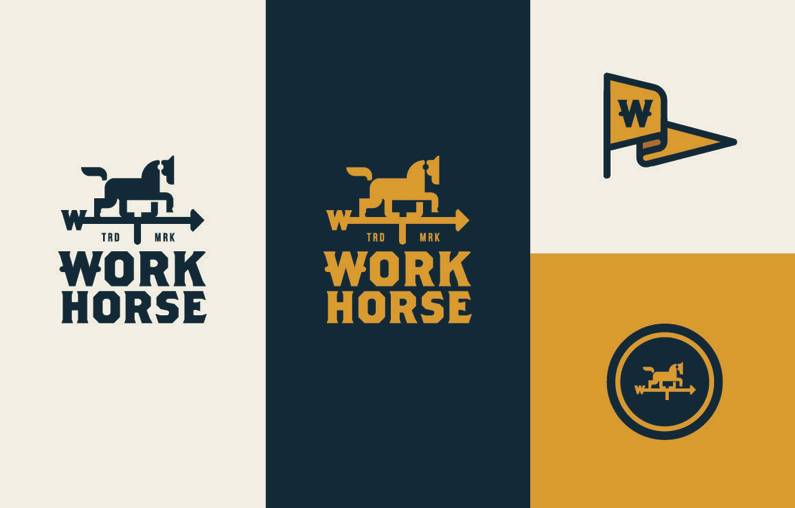

Shooting video
If you are shooting a video for multiple platforms, it will most likely be shot in either 1920×1080 or 3840×2160. If this is the case, then your footage will need to be cropped in post before uploading to Instagram. If you are shooting video directly for Instagram, there are a few tips to keep in mind.
- For stories
- Since stories are in a 9:16 aspect ratio, try to shoot in vertical orientation. If you are using your phone, shoot holding the phone vertically.
- If you are using a DSLR or another camera, you can use a simple work-around by placing your camera on a tripod and flipping it horizontally. You will need to rotate the video in post to achieve a 9:16 ratio, but you will not need to crop it.

- For normal posts
- When shooting for normal posts, you can use either vertical or horizontal orientation. Either way, the video will need to be cropped to the dimensions that you would like to upload in. While shooting, visualize how the video will be cropped and frame your shots accordingly.This way you won’t cut out anything important when cropping in post.
Sound
Most users watch Instagram videos with the sound on. However, since Instagram requires users to click videos for sound, it is important to keep the audience that watches on mute in mind. Creating intense and eye-catching visuals will help capture the viewers’ attention, even when the video is muted. However, if sound is important to your video, then inserting captions or letting the viewer know to turn the sound on could be beneficial.
Editing
Editing your video with the correct settings is one of the most important aspects before posting. Since Instagram has a few different dimensions depending on the type of post, it is important to crop your footage correctly.
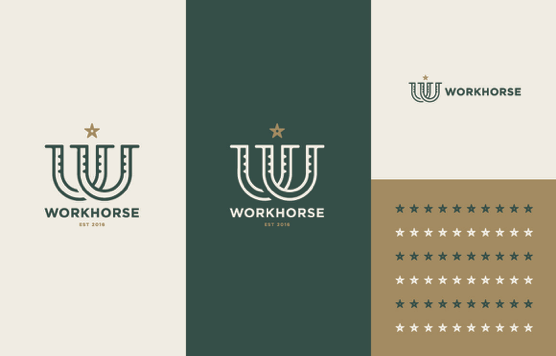
Cropping
Since videos are natively shot in either 1920×1080 or 3840×2160 cropping them down to the right dimensions can be tricky. It is important that you don’t crop out any essential parts of the video.
Stories:
- Dimensions: 900×1600
- If shot vertically, you may only need to crop a little.
If you shot video in a vertical orientation, it should already be in the correct aspect ratio. If you are cropping a 16:9 aspect ratio, then you will have to decide where the best focus point of the video is.
Normal posts:
- Dimensions: 1080×1080 or 1080×1350
- Usually cropped to the center
Cropping videos for normal posts can easily be done in any editing program. In this example we’ll use Adobe Premiere Pro. You must first decide what dimensions you want your video to be in. The most popular choice is a 1:1 square ratio. For this ratio you will need a resolution of 1080×1080. If you shot video with the crop factor in mind, cropping will be a breeze. If not, then you’ll have to decide what part of the video you want to cut out. Most of the time you will just crop to the center.
Rendering
Your video should be exported as either an .MP4 or .MOV file. The preferred video codec is H.264 and the preferred audio codec is AAC 128 kbps. Some programs default the export settings, so make sure your export dimensions are set to the same as your project dimensions. Also, there is no limit on bit rate if you are using two-pass encoding as long as the file size stays under 1 GB.
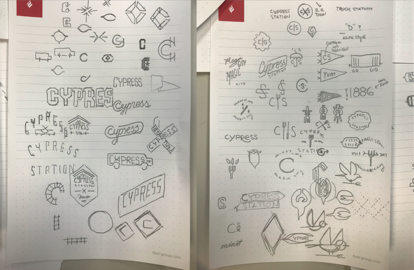
Posting
After you have exported your video, you will need to transfer it to a mobile device. There are a ton of different ways to do this. The quickest way would be to plug your mobile device into your computer and drag the file over. You can also use Apple Airdrop or Google Drive if you don’t have a cable with you. Once your video is transferred, you are ready to upload!
For any questions, reach out to our creative team⎼ they’re always willing to help! Contact us now.