top of page


Sober Curious? Or Sober for Life? Why Inclusion Matters at Work
Six and a half years into my sobriety, I’ve learned two things: Sobriety is survival, and drinking culture is everywhere. That’s why the...
Anna Larson
Sep 33 min read


Lil Treat, Big Impact: How Treatonomics is Changing Marketing in 2025
It’s been a long week and your brain says, “You deserve a lil treat.” So you buy the latte, the concert ticket or the viral lipstick...
Anna Larson
Aug 213 min read
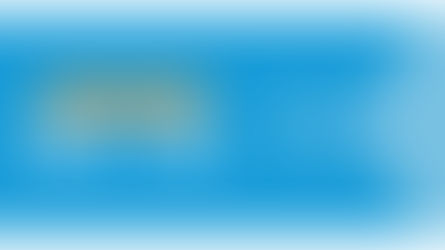

From the prairie to the peach state: New direct flights from Fargo to Atlanta!
Hector International Airport in Fargo will soon offer direct flights to Hartsfield-Jackson Atlanta International Airport, the busiest...
Jodi Duncan
Aug 52 min read


Top 5 reasons you can’t afford to ignore local marketing
If you work in channel marketing, you already know this: What works at the brand level doesn’t always work at the local level. ...
Kaia Watkins
Jun 102 min read


Local marketing: What it is and why brands need it
Local marketing gets thrown around a lot, but it means something different depending on who you ask. For some, it’s putting up flyers at...
Kaia Watkins
Jun 102 min read


How typos could cost you millions – and what to do about them
We’ve all seen it. Most of us have even called it out at one point or another. A brand pulls together its greatest writers, designers,...
Carrie Wagner
Jun 23 min read


Innovative AI podcast tool saves time, but is it right for you?
This audio overview was generated using the contents of this article, along with a few of the sources used in research for writing it....
Aaron Larson
May 164 min read


Clarity isn’t a luxury – it’s a leadership tool
Why now is the right time to realign your brand – and how clarity can guide the way. You know that feeling when everything’s moving, but...
Ken Zakovich
Apr 184 min read


Is your brand ready for AI agents?
AI agents, like OpenAI’s Operator, are changing how brands and customers connect. Operator acts as a personalized assistant,...
Ken Zakovich
Feb 263 min read
bottom of page